The Node-RED for groov View nodes can read and write from groov View Data Store tags. This section describes how to configure a Data Store and add tags to it.
Step 1 - Add a Data Store Device
- Open groov View and go into Build mode.
- Under Help -> About, verify that you’re using groov 3.3 or later.
- If not, the latest version of groov View is available at http://manage.groov.com.
- In the Gadget Palette, on the Tags tab, click Configure Device and Tags to open the “Configure Device and Tags” view.
- Click Add New Device and select Data Store from the menu.
- Add a name for the Data Store. This exact same name will also need to be used from within Node-RED.
- Click Create to create the Data Store.
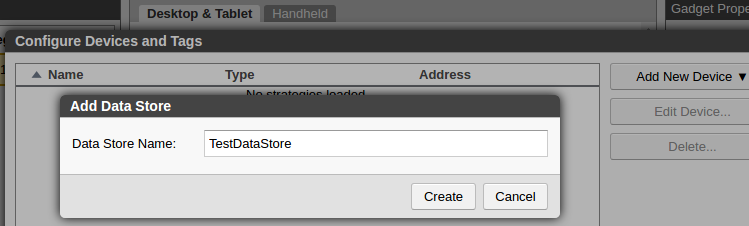
Step 2 - Add Tags to Data Store
Continuing from Step 1 with the “Configure Device and Tags” view still open:
- Click Configure Tags to open the “Configure Data Store Tags” view.
- Click the plus sign (+) to add a tag.
- Enter a name and select the data type and whether the tag is a table. This exact same name will need to be used from within Node-RED.
- Click Save to save the tag.
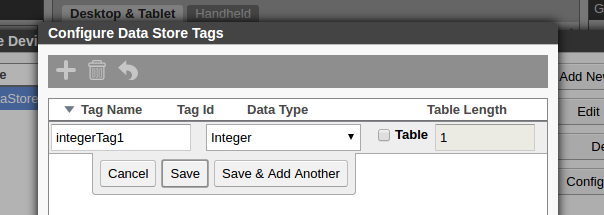
In the rest of the Getting Started section, the following tags will be used:
- name: booleanTag1 type: Boolean
- name: decimalTag1 type: Decimal Number
- name: integerTag1 type: Integer
- name: stringTag1 type: String
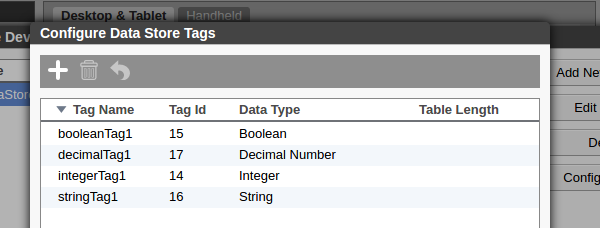
Step 3 - Add Gadgets that use Data Store Tags
Data Store tags are like other groov View tags and can be used anywhere, like gadgets and events.
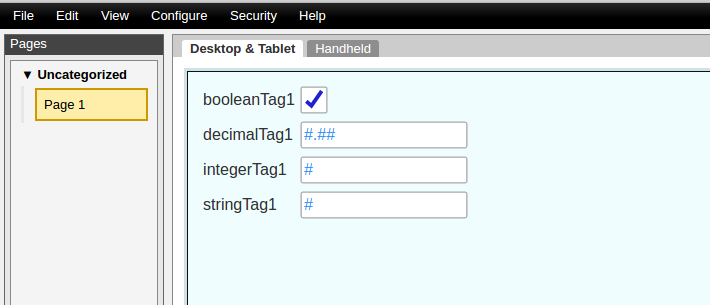
Step 4 - Get or Create the API Key
When communicating with groov View, the Node-RED nodes use groov View’s public REST API. As a security measure, all groov View REST API clients must use a valid API key in every request.
- Under the Configure menu item, select Accounts to open the “Manage Accounts” view.
- Every user has a unique API key.
- You can use any Admin or Editor account, but it’s recommended to use a dedicated account for groov API clients such as Node-RED:
- Create a new Editor account with a descriptive name like ‘node-red-api’.
- Use a random password to create the account.
- Discard the password, as it will not be needed again.
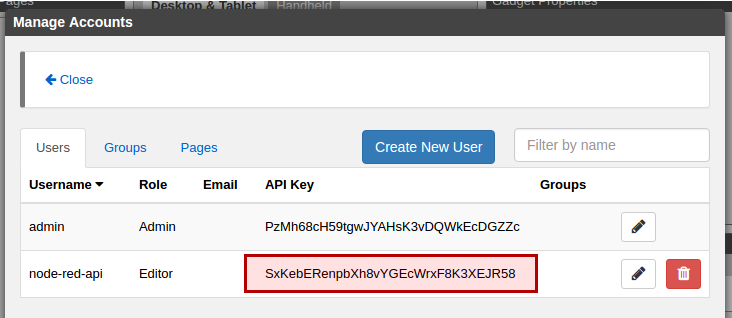
Next Step
Continue to groov Nodes - Introduction.