Enable SSL and Port
By default, a SNAP PAC controller has SSL enabled and the REST API is disabled. To use the REST API, you need to configure the port on which it will listen.
Instructions for configuring a SNAP PAC controller are in the Getting Started - Enable REST API section.
Install SSL Certificates
For HTTPS to function correctly, SSL certificates must be installed in the SNAP PAC controller. See the SSL certificate instructions for more information on the requirements and how to generate your own certificates.
In your web browser, navigate to the SNAP PAC’s Certificates Administration web page, at https://<IP_Address>/admin/certs, replacing the IP address with your controller’s address. You should see a screen like this:
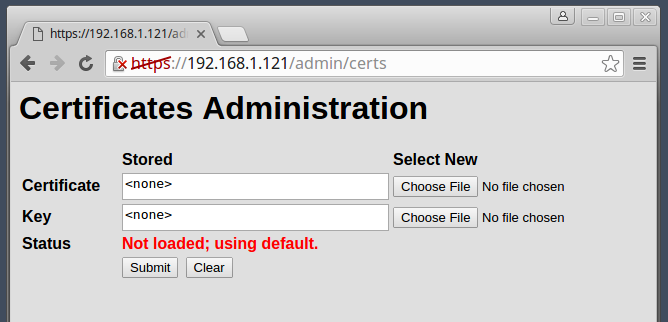
You must upload two files: the server’s certificate and the private key. Using the Choose File buttons, select each file and then click Submit.
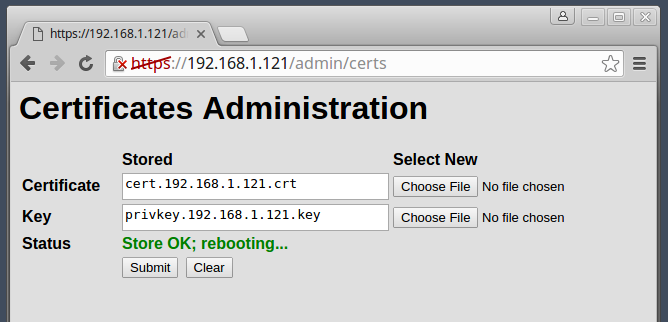
The controller will load and save the new certificate and private key and then reboot itself. After you a few moments, you should be able to continue to the next step.
Return to Step 4 - Configure API Keys.