For API syntax and tips, see the
API Reference, which is generated from the Swagger specification.
This Getting Started guide covers for SNAP PAC:
- The hardware and software you need to access the PAC Control REST API
- How to use the PAC Control REST API with groov EPIC
- How to enable the REST API in PAC Manager
- How to set up the API admin and API users
- How to create and install SSL certificates for HTTPS

Prerequisites
- PAC Project
- PAC Firmware
- SNAP PAC R-series or S-series controller with firmware R9.5a or higher
- Lastest firmware downloads are available here
- or groov EPIC PR1
- Network access to your controller
- Browser software
Enable the REST API in PAC Manager
For groov EPIC see the EPIC-specific instructions.
By default, PAC firmware R9.5 and higher have SSL encryption enabled, and the web server for the REST API is disabled. To use the REST API, you need to enable the web server and configure the port on which it will listen.
The are two options for connecting to the REST API:
| Protocol | Standard Port | Description |
|---|---|---|
| HTTPS | 443 | Uses standard SSL encryption to secure the communication between the client software and the PAC. This is the default and recommended setting. |
| HTTP | 80 | Insecure access to the REST API. |
In production environments, we strongly recommend HTTPS for secure, encrypted access to your controller.
Tip: For testing purposes, use HTTP instead of HTTPS. (It’s easier to debug.)
Using PAC Manager’s Inspect tool:
- Click Communications, and choose Network Security from the pop-up menu.
- In the WEB SERVER section:
- Change the default value of TCP Listen Port. Typically, port 443 is used for HTTPS, and port 80 is used for HTTP.
- Verify the value of HTTPS.
- For HTTPS, the value should be Enabled.
- For HTTP, change the value to Disabled.
- Click Apply to save the changes.
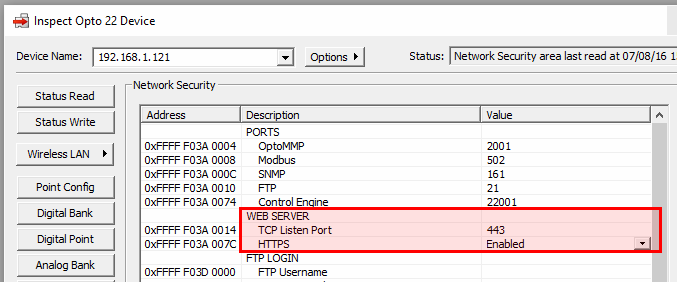
- On the left side of the Inspect window, click the Status Write button, and then, in the Operation area:
- Click “Store configuration to flash”, and then click Send Command.
- Click “Restart Device from powerup”, and then click Send Command.
Next Step
Continue to Create Your API Admin User.