Note
- This section is applicable only when you enable HTTPS in your controller.
- Before you can install an SSL certificate in your controller, you must:
Install an SSL Certificate
-
In your web browser, navigate to the PAC’s Certificates Administration web page, at https://10.20.30.40/admin/certs (replacing
10.20.30.40with the IP address of your controller).You should see a screen like this:
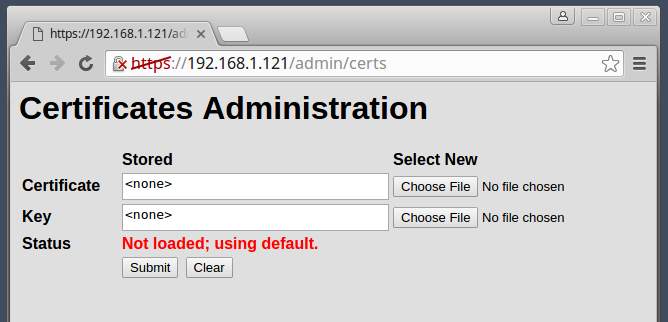
-
You must upload two files: the server’s certificate and the private key.
Using the Choose File buttons, select each file and then click Submit.
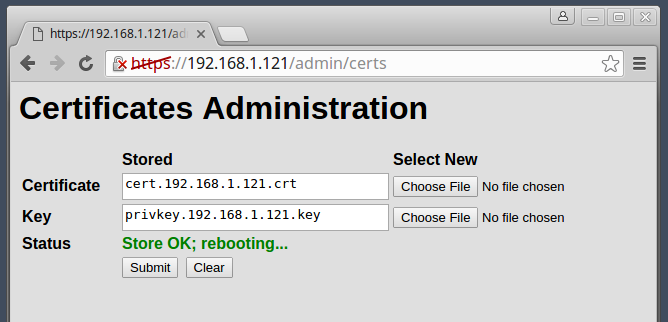
The controller will load and save the new certificate and private key, and then reboot itself. After you a few moments, you should be able to continue to the next step.
To install a different certificate, use the Choose File buttons to select the new certificate and private key, and then click Submit to upload them to the controller.
Note: Because SSL certificates and keys must be unique to an IP address, you’ll need to have one certificate and key for each PAC controller that you want to secure with HTTPS.
Next Step
Continue to Configure API Keys.