Applies to: Node-RED for SNAP PAC; Node-RED for groov
It’s often handy to know the current IP address of your network’s Internet connection (aka the WAN IP address).

In this flow:
- The http request node gets the WAN IP address of the device configured in the Opto22 write node.
- The Opto22 write node writes the address to a string variable in a PAC Control strategy.
From there, you can extend the example by displaying the string in an HMI like PAC Display, or saving it in a groov data store.
Steps
-
In a PAC Control strategy, add a string variable named
WAN_IP_Address.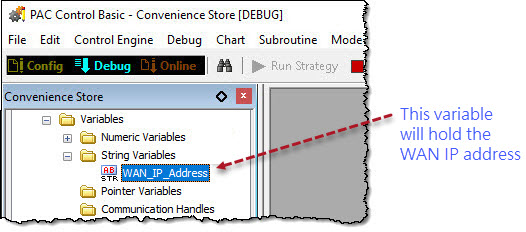
-
Import this flow into the Node-Red editor:
[{"id":"2449f0fd.cd5ca","type":"inject","z":"11314554.e8c4fb","name":"","topic":"","payload":"","payloadType":"date","repeat":"","crontab":"","once":false,"x":208,"y":121,"wires":[["3f161b91.ff9244"]]},{"id":"3f161b91.ff9244","type":"http request","z":"11314554.e8c4fb","name":"http request","method":"GET","ret":"txt","url":"http://icanhazip.com","tls":"","x":365,"y":121,"wires":[["ece5c65d.c693e8"]]},{"id":"ece5c65d.c693e8","type":"pac-write","z":"11314554.e8c4fb","device":"1108855e.077bbb","dataType":"string-variable","tagName":"WAN_IP_Address","tableStartIndex":"","value":"","valueType":"msg.payload","name":"Opto22 write","x":534,"y":121,"wires":[["5b863cb3.eabf44"]]},{"id":"5b863cb3.eabf44","type":"debug","z":"11314554.e8c4fb","name":"","active":true,"console":"false","complete":"false","x":698.3333129882812,"y":120.33336639404297,"wires":[]},{"id":"1108855e.077bbb","type":"pac-device","z":"","address":"192.168.0.1","protocol":"http"}] -
In the Edit pac-device node panel, enter your controller’s IP address, and the API key and value for your login credentials.
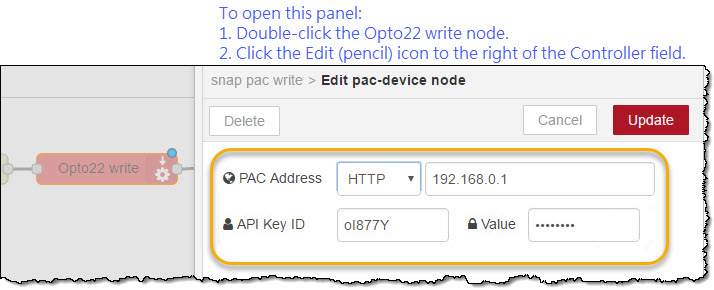
-
Deploy, and then click the Inject button. Then open your strategy to see the WAN IP address.
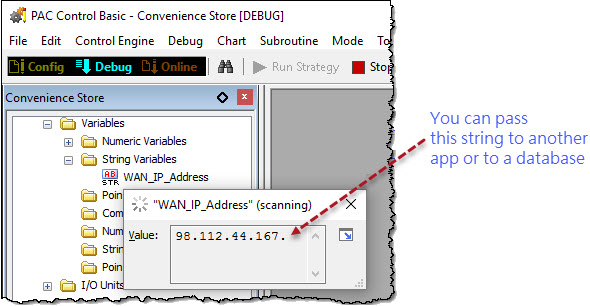
For more information about this example, see the Opto 22’s Node-RED OptoForum.